Tip on using the Extended Send To [and how to tweak it] -> Send To -> You
Tweaking with Vishal - [Tip] Customize Hidden “Extended Send To” Menu in Windows, Add or Remove Shortcuts
When Windows Vista was released, Microsoft added a new feature to the OS which is called "Extended Context Menu". Context menu is the menu which is shown when you right-click on an item and extended context menu is an advanced form of it. Extended context menu can be accessed by press and hold SHIFT key and then right-click on an item.
Extended context menu adds a few extra options to normal context menu which are only shown when you press and hold Shift key while right-clicking otherwise you'll get normal context menu.
You can check these extended context menus anywhere in Windows such as Desktop, Windows Explorer, etc. Just press and hold Shift key and right-click and you'll see some new options in the context menu such as open command prompt here, copy as path, etc.
Extended context menu feature is not only present in Windows Vista but also present in all Windows OS which were released after Windows Vista such as Windows 7 and Windows 8.
...
Have you ever tried to access "Extended Send To" menu in Windows? Press and hold SHIFT key and then right-click on an item and select "Send To" menu. Now you'll get many other shortcuts present in the menu as shown in following screenshot:
...
Now the question comes how to customize "Extended Send To" menu? Recently an AskVG reader "J.R. Rickman" asked us about customizing "Extended Send To" menu:
..."
While I've known about the Explorer Extended Right-Click for forever, I don't think I ever knew that it also applied to the Send To too... sigh... While I love power-user features I also hate hidden features too. Anyway, now I know and know how to tweak it so some of them are no longer hidden... :)
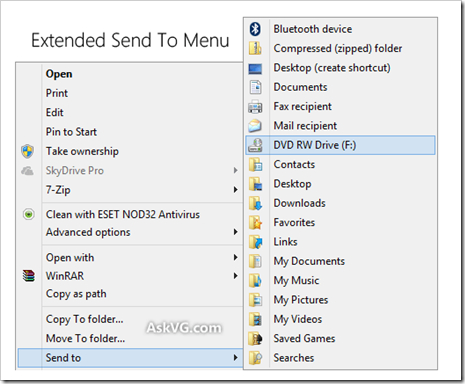




No comments:
Post a Comment